Some Thoughts
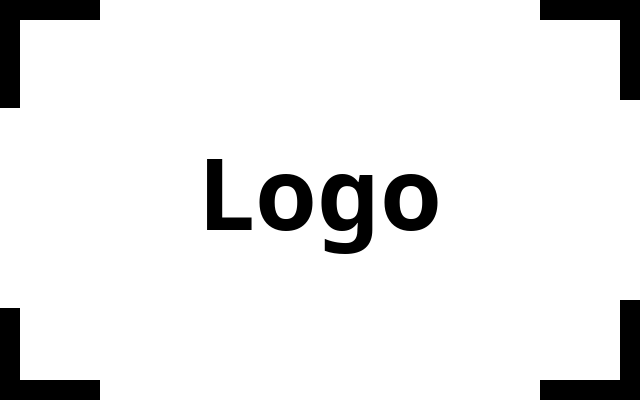
mostly data stuff
unity to wasm
by
Running Your Unity Game on the Web with Docker Compose
Here’s a quick guide to exporting your Unity game as WebAssembly (Wasm) and setting it up to run on your website using Docker Compose. Let’s dive in!
Step 1: Export Your Unity Game as Wasm
- Open Your Project: Launch Unity and open your existing game project.
- Select WebGL Platform: Go to
File>Build Settings. In the Build Settings window, select WebGL as your platform. - Build the Project: Click
Buildto generate your game as a WebAssembly build. Unity will create an HTML file, along with.wasmand.datafiles in the chosen directory.
Step 2: Set Up a Web Server with Docker
To serve your WebAssembly files, we’ll use Nginx as a simple web server.
- Create a Dockerfile: Place this Dockerfile alongside your build directory.
FROM nginx:alpine COPY ./Build /usr/share/nginx/html EXPOSE 80 - Build the Image: Run
docker build -t unity-wasm .in your terminal to create a Docker image.
Step 3: Use Docker Compose
We’ll orchestrate our setup using Docker Compose.
-
Create a
docker-compose.ymlFile:version: '3' services: web: build: . ports: - "8080:80" -
Start the Service: Run
docker-compose upin your terminal. It will build and launch the Nginx server.
Step 4: View Your Game
- Open a web browser and go to
http://localhost:8080to see your game up and running!
Conclusion
By exporting your Unity game as WebAssembly and using Docker Compose, you’ve set up a web server that can run your game in a consistent, isolated environment. This makes deployment simple and scalable.
Happy gaming, and feel free to share your experiences!